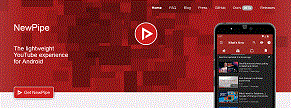
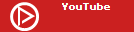
You've been hearing bad things about Spotify's business practises on Tumblr and you want to stop using it, but you just keep coming back to your playlists. Or, you've been trying to start phasing out your phone in favour of your computer, and you've had some measure of success. But, you keep getting hung up on your Spotify playlists. "How am I going to make it through the day without listening to my music?" You don't have to give up your music; but, at the same time, you don't need to use Spotify ever again, either. It's simple, and I'm going to tell you how it's done.
This method may be easier for people who don't use computers, because it doesn't require anything but a single new app.
NewPipe is a lightweight, ad-free YouTube get-arounder that works exactly like the YouTube app. The major difference between NewPipe and YouTube is that NewPipe does not collect any data from you. By default, it does store your watch history and search history, but only locally (that is, on your phone); it doesn't transmit that data to any advertisers or analytics algorithms like YouTube does. While this will impact its ability to recommend videos to you, this is 2024. This is the year we stop letting giant multinational corporations make our decisions for us. Also, if you don't want NewPipe to keep a history, you can permanently turn that feature off in Settings. And, did I mention it's ad-free? I'd better mention that in case I didn't. Yes, NewPipe is 100% free of advertising of any kind! You have to actually seek out adverts like they were normal videos in order to be advertised to. But, you probably won't do that, making NewPipe ad-free!
You may have to involve Spotify one more time, in this case to screenshot your playlist so you know what to look for on NewPipe. Since NewPipe draws directly from YouTube, you have access to, most probably, all of the music ever released, including from those relatively obscure bands all the way up to last week's chart toppers. You can do 2 things with the music you find here.
Thing #1, you can save it to a local playlist. With the music video playing, select "Add To", then tap the icon to create a new playlist and call it whatever you like. Once you create the playlist, the first track will be added to it automatically (the current video). The next time you select "Add To", you will be presented with a list of all the playlists you've made, and simply select the one you want to add it to. To access the playlist again, tap the ☰ icon and select "Bookmarked Playlists". Choose the list you wish to play, then tap "Play All".
Thing #2, you can download the audio itself in M4A format. While whatever onboard music player that came with your phone will probably have difficulty playing M4A, VLC media player will not. VLC for Android can be found on Google Play. If you decide to download the audio, you can use your USB charging cable to connect your phone to your computer and move or copy the files there. At that point, you can use Audacity to convert them from M4A to MP3 so you can burn them to a CD or make a separate playlist on a different device, like your dictaphone's MP3 player.
Personally, I would suggest that you can do both of these. Since it is a YouTube frontend, if the music gets removed from YouTube for any reason, you won't be able to use NewPipe to access it anymore. So, make a NewPipe playlist, then at the same time you add music to your playlists, download the audio too.
Computer users wanting a similar experience, click here!
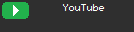
(Link destination: invidious.io)